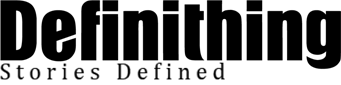Your Windows 10 product key is a vital element for activating and validating your operating system. Whether you’ve misplaced it, lost the packaging, or upgraded from a previous version of Windows, finding your Windows 10 product key might seem like a daunting task. But fear not! In this comprehensive guide, we’ll explore various methods and resources that can help you locate your Windows 10 product key with ease. From built-in tools to third-party solutions, we’ve got you covered! To find Windows 10 product key, follow the step-by-step instructions in the comprehensive guide provided earlier.
Check Your Product Key on Your Computer
Windows 10 stores your product key within the system, and there are built-in methods to access it. Follow these steps:
- Go to “Settings” and select “Update & Security.”
- Choose “Activation” from the left-hand menu.
- Scroll down to “Windows” Activation and look for the product key listed under “Product ID.”
Retrieve Your Product Key from the Registry
If you cannot find the product key using the built-in methods, you can retrieve it from the Windows Registry:
- Press the Windows key + R to open the Run dialogue box.
- Type “regedit” and hit Enter to open the Registry Editor.
- Navigate to “HKEY_LOCAL_MACHINE\SOFTWARE\Microsoft\Windows\CurrentVersion” in the left-hand pane.
- Look for the “DigitalProductId” entry in the right-hand pane. Your product key is encoded here.
Contact Microsoft Support
If you’ve exhausted all the above options and still can’t find your product key, consider reaching out to Microsoft Support. Visit the Microsoft Support website and explore their contact options. Be ready to provide proof of purchase or other relevant information to verify your ownership.
Check Your Email or Retail Packaging
If you purchased Windows 10 online or from an authorized retailer, check your email for the purchase confirmation or product key. Additionally, the product key might be included in the retail packaging if you bought a physical copy.
Look for Product Key Recovery Software
Several third-party software tools are designed to recover lost or forgotten product keys. Perform a quick search online for “Windows 10 product key recovery software” to find reputable options. Be cautious and choose well-reviewed tools from trusted sources.
Check Your Microsoft Account
If you previously linked your Windows 10 license to your Microsoft account, you might find the product key there. Log in to your Microsoft account and check your digital licenses to see if Windows 10 is listed.
Reinstall Windows 10
As a last resort, you can consider reinstalling Windows 10. During the installation process, the setup wizard may detect your existing license and automatically activate the OS without requiring a product key.
Conclusion
Losing or misplacing your Windows 10 product key can be frustrating, but there are various avenues you can explore to retrieve it. From built-in tools like the Settings menu and Registry Editor to third-party software options, there’s a method suitable for everyone. Additionally, contacting Microsoft Support or checking your email and Microsoft account can also lead to success in recovering your product key.
Remember always to keep a record of your product key in a safe and accessible place for future reference. With the help of the methods outlined in this guide, you can confidently find your Windows 10 product key and continue enjoying the full benefits of your operating system.