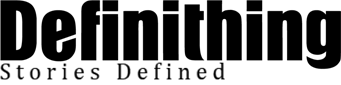Is your iPhone storage constantly reaching its limit? Gone are the days when this would mean saying goodbye to your precious memories or apps. In this digital age, your smartphone is your one-stop solution for capturing memories, playing games, or handling essential work. Luckily, there are some simple yet effective ways to optimize your iPhone storage and make room for those must-have photos and apps. In this blog, we’ll explore the top seven effortless tips to manage your iPhone storage, keep it clutter-free, and improve its performance!

How to Optimize iPhone Storage?
Are you sick and tired of constantly fighting for storage space on your iPhone? It can be frustrating to have so much of the phone’s memory taken up by apps, music, and photos, leaving little room for anything else. If downloading a few new tracks or taking some extra pictures means sacrificing important data from other apps, it’s time to take action. Here are some tried-and-true methods of optimizing your iPhone storage efficiently and quickly – no more struggling with max capacity messages!
1. Identify and Cleanup Unwanted Files
The first step to optimizing your iPhone storage is understanding what exactly is taking up all the available space. Head to Settings > General > iPhone Storage to view your storage usage broken down by category. You’ll see a list of apps ranked by the amount of space they occupy. Review this list and decide if you need those data-hogging apps or if you can live without them.
While the iPhone’s built-in feature does a good job, it’s still far less functional than third-party solutions. You can use a special storage cleanup app, which was created specifically for finding and eliminating unnecessary data. If you want the best iPhone app to clean up space, you should check out this product. It helps the app store clean, find duplicate contacts and files, and various app caches. If you need cleanup app reviews, you can find them at the link above. What is good about this cleanup app is that it allows the user to decide what is needed and what is not. Just use a storage cleaner once a week and you will be surprised how much more organized your phone will be. Also, a phone cleaner can affect the overall performance of the device.
2. Remove Unnecessary Media Files
Photos, videos, and heavy media files are often the culprits behind iPhone storage issues. Sort your media based on the dates, and delete old or unwanted images and videos. Remember to also check your Message app for heavy media attachments as they often get forgotten. Alternatively, use apps like Google Photos, Dropbox, or iCloud to back up your precious memories, allowing you to delete them from your iPhone device without losing them forever.
3. Offload Unused Apps
Even though you may not want to delete an app, you can still save some space by offloading it. Offloading an app will remove the app itself but still retain the data associated with it. Whenever you reinstall the app, the data is restored as well. Navigate to Settings > General > iPhone Storage > Offload Unused Apps to enable this feature.
4. Clear Browser Cache
Your web browsing activities can take up significant storage space without you even realizing it. Cached files, cookies, and history accumulate over time, clogging your storage. Go to Settings > Safari (or your preferred web browser) >Clear History and Website Data to free up some space.
5. Optimize Storage Settings for Photos and Videos
You can save significant storage space by optimizing how your iPhone stores images and videos. For optimizing photos on iPhone, go to Settings > Camera > Formats and choose “High Efficiency” to capture photos and videos in a smaller file size with minimal quality loss. Moreover, enable the ‘Optimize iPhone Storage’ feature within the Photos settings to adjust the file size of your photos, moving the full-resolution versions to iCloud and leaving a smaller-sized version on your device.

6. Limit App Downloads and App Data Generation
Be mindful of the apps you download, especially heavy gaming apps that consume tons of storage. Additionally, consider disabling automatic app downloads by going to Settings > App Store > Automatic Downloads.
7. Regularly Backup Your Data
Form a habit of regularly backing up your data on iCloud, Google Drive, or Dropbox. This ensures that whatever goes wrong, your critical data is safely stored and easily retrievable. Also, a regular backup enables you to delete unnecessary files on your device without the fear of losing them forever.
Conclusion
To have a smooth-running iPhone experience, it is essential to maintain and optimize storage space. By employing the seven practical tips discussed in this blog, you’ll be able to make the most of your iPhone storage. As a result, you’ll enjoy better performance, a clutter-free device, and uninterrupted operation for your daily tasks and entertainment needs. So, start cleaning your iPhone storage today, and revel in the magic of a better-performing device!